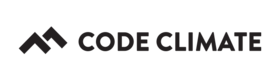Resetting your Browser Extension Token
Code Climate Quality is being replaced with Qlty Cloud
— New users should sign up directly at qlty.sh.
— To migrate an existing account, please see our Migration Guide.
Installing the Code Climate Browser Extension creates a personal token associated with your Code Climate user.
- If you need to reset that token, we recommend that you uninstall and reinstall the Browser Extension.
You can find step-by-step instructions for Chrome below.
Multiple Code Climate Users?
Find out what Code Climate user you're currently logged in as by hovering over your avatar picture at the top right of any page and click User Settings.
Chrome: Uninstalling the Browser Extension
- In a Chrome window:
- go to
chrome://extensions/in your url field - OR use the Menu bar with Chrome -> Preferences and then click on
Extensionsat the top left:
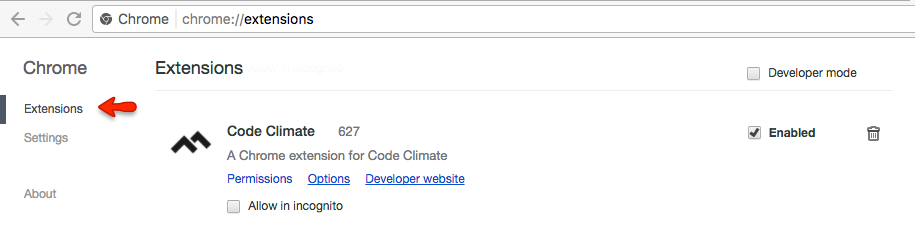
- Scroll down to find the Code Climate extension and click on the trashcan icon:
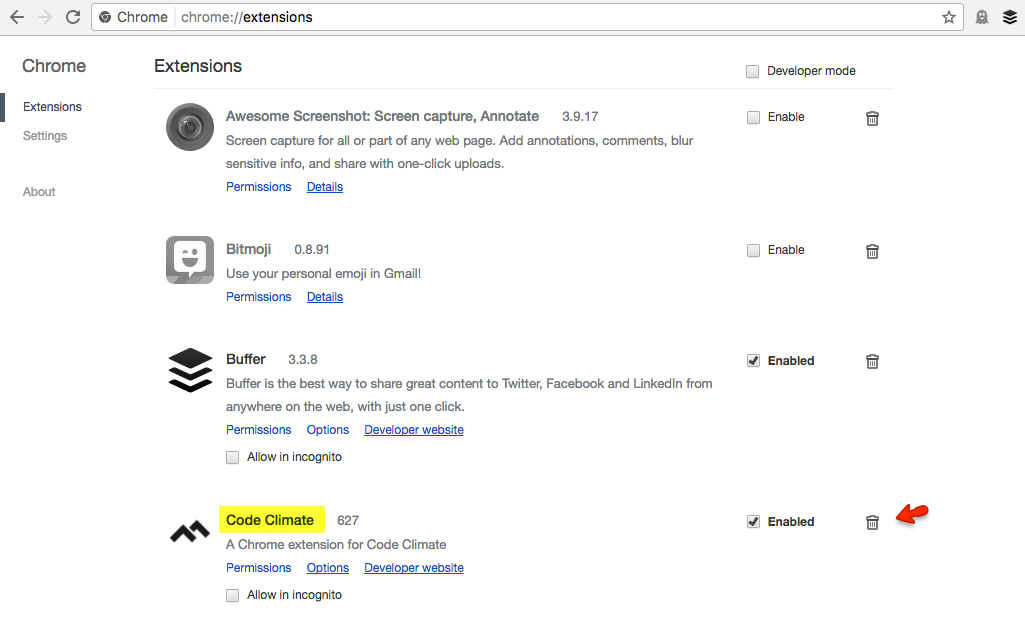
-
When prompted, click
Remove -
Feel free to leave a reason for removing, or skip the feedback.
Chrome: Reinstalling the Browser Extension
- Go to https://codeclimate.com/browser-extension/ and click on
Install a better GitHub:
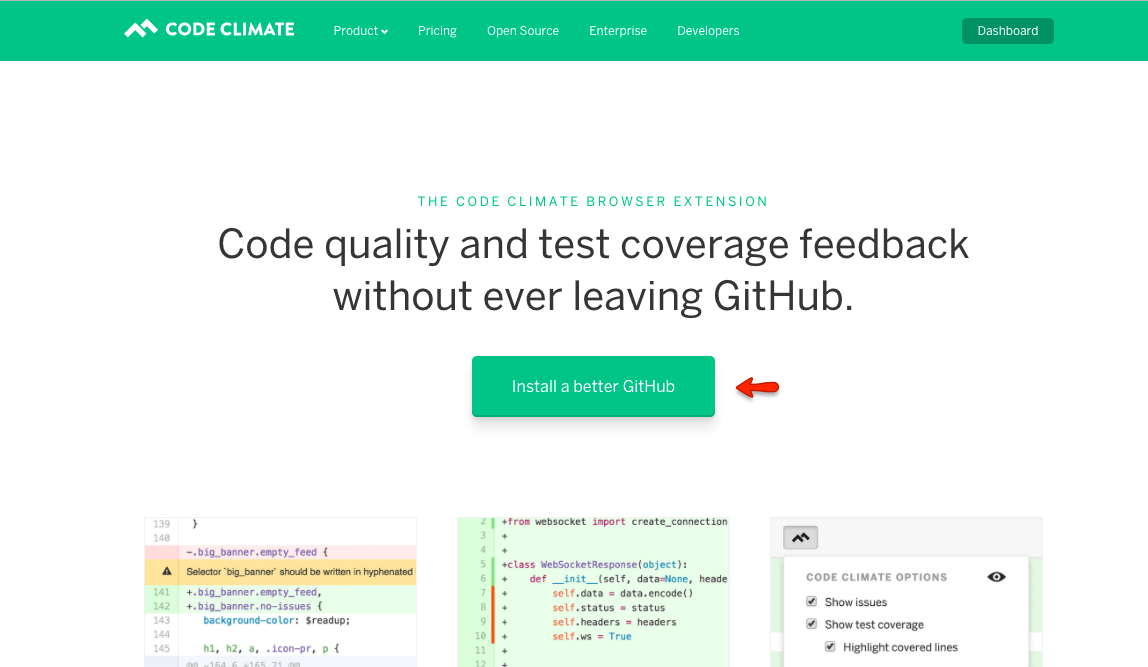
That's it!
You should now see a Code Climate Browser Extension token installed on your API Access tab of your User Settings page:
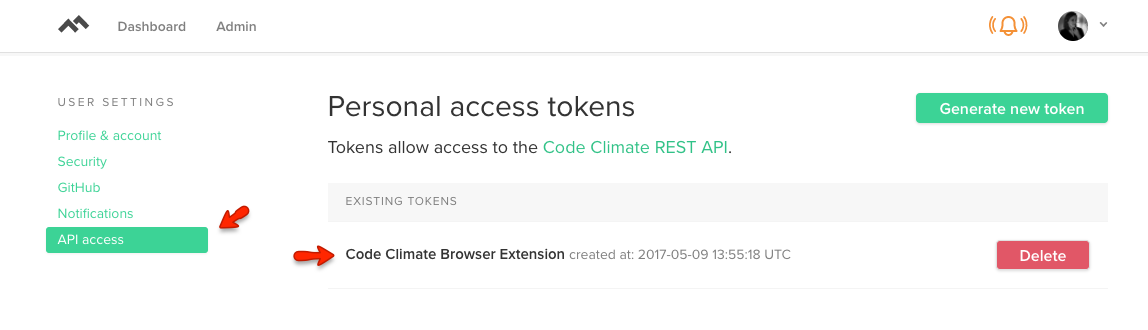
Updated 3 months ago