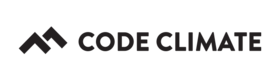Campfire
Code Climate Quality is being replaced with Qlty Cloud
— New users should sign up directly at qlty.sh.
— To migrate an existing account, please see our Migration Guide.
By using our Campfire integration, Code Climate will automatically post notifications directly to your Campfire room. Notifications will be posted whenever important events occur during our analysis (e.g., your code or test coverage gets better or worse). Here are some examples of notifications we'll post in Campfire:
- An area of your codebase increases from a D or F to any other grade. For example, from a D to an A.
- An area of your codebase decreases to a D or F from any other grade. For example, from a B to an F.
- New code is added to your codebase and its initial grade is a D or F.
- Test coverage improves or declines.
Note: For an organization-owned repository, you must be in an organization's Owners group to perform the actions described in this article. Alternatively, if you added the repository in question by clicking Add Open Source Repo, you must have GitHub-rights to administer the repository.
Show Me How
The steps below explain how to setup and test Code Climate's Campfire integration. Note that these steps will require you to move back and forth between Code Climate and Campfire.
- In Campfire, click My Account in the upper-right hand corner of the screen.

- Copy the API token to your clipboard.
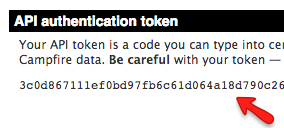
- In a new browser window, navigate to your Code Climate Dashboard.
- Mouse over your repository's name and click Settings.

- Select the Integrations tab.
- Next to Campfire, click Set Up.

- Paste the API token into the Token field.
- Enter your Subdomain. Your subdomain can be found in the Campfire URL, located directly before the .campfirenow.com. For example, in the following Campfire URL, myapp would be the subdomain: https://myapp.campfirenow.com.
9.Enter a Room ID. The room ID can be found in the Campfire URL while viewing the relevant room. Copy the numbers directly after the /room/. For example in the following Campfire URL, 123456 would be the room ID: https://codeclimate2.campfirenow.com/room/123456. - Ensure Active is checked and click Save.
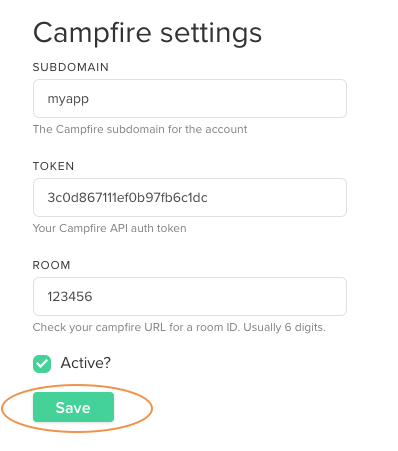
- To verify the Campfire data is valid, click Test Service (this will post a sample message to your Campfire room). If a green message appears at the top of the screen, all is well. If a red error message is displayed, see Troubleshooting below.
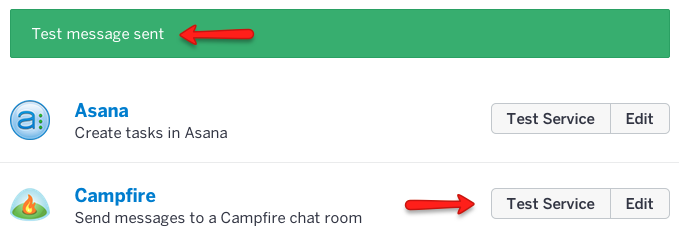
Troubleshooting
If you are seeing a red error message after clicking Test Service:
- Ensure there are no leading or trailing spaces around the API token or IDs that you provided to Code Climate.
- Ensure your subdomain has not changed.
Updated 2 months ago