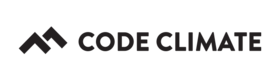Starting and Managing Per-User Subscriptions
Code Climate Quality is being replaced with Qlty Cloud
— New users should sign up directly at qlty.sh.
— To migrate an existing account, please see our Migration Guide.
If you'd like to switch your existing Team, Company, Company Plus or Enterprise plan to a per-user subscription, drop us a line.
Starting a Subscription
To analyze private repositories on our hosted service, you need a Quality Organization. Private repositories in Quality are owned by Organizations, not users. This ensures your service is not interrupted if a user leaves an organization.
Analysis of private projects is billed to the Organization that owns the repository based on the number of Organization members. A paid Quality subscription includes analysis results for code committed by members of the Organization.
Adding Organization Members
You can add new members at any time. If adding a new member results in a net increase of members in your Organization, we’ll immediately bill you for the pro-rated amount for the remainder of that billing period.
If you decrease the number of members in your organization we’ll credit your account the pro-rated amount left on your current payment, and use that credit (before charging you), on your next billing renewal date.
- From your Dashboard, next to your organization's name, click Invite Collaborators.

- From here, you have two options for inviting new users:
- Invite by shareable link, or
- Invite by email

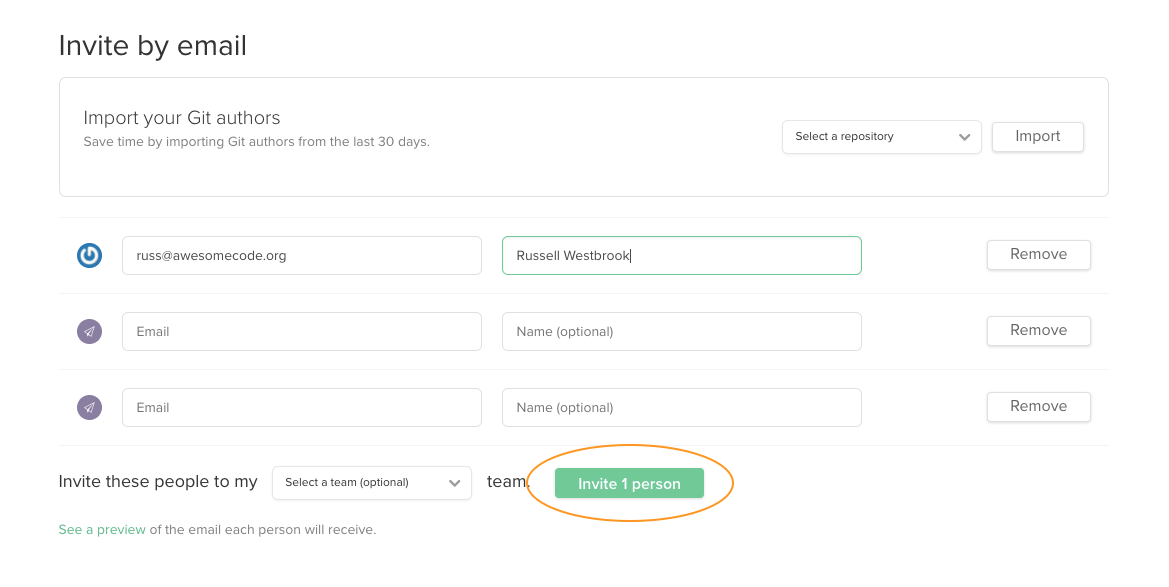
Also, you can choose to invite them to a specific team at the time of the invite. You can add them to additional Teams at any time.
Owner Permissions
By default, new members will not have Owner permissions. Owner permissions include:
At the organization-level, permission to do the following:
- View and configure basic organization settings
- Configure team members
- View organization-level tokens (e.g., GitHub service token and API token)
- Configure billing information
- View invoices
- Receive all invoice emails.
To grant Owner permission to a member, follow the steps outlined below.
- Click on the People tab in your Organization's Settings Menu.
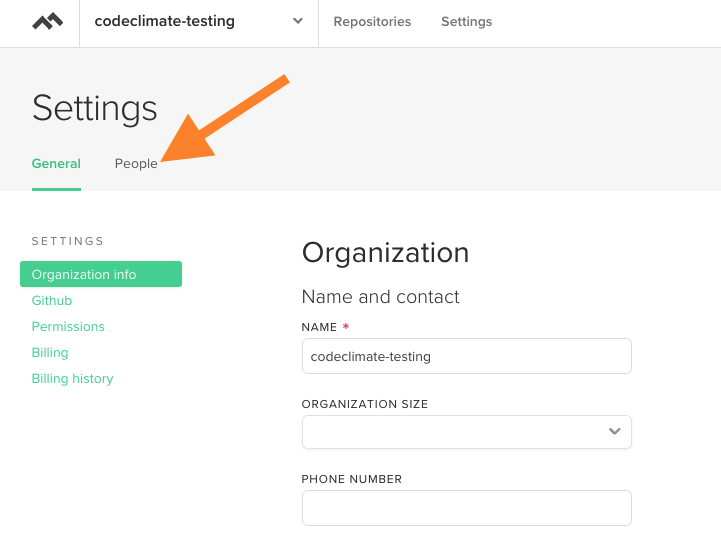
- Select the member for which you would like to adjust Owner permission. Click Edit.

- Select Owner.
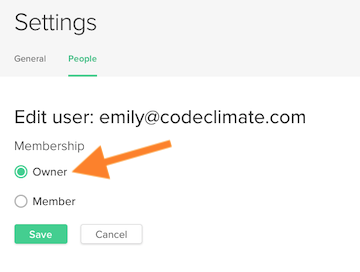
- Click Save.
Removing Organization Members
To remove members, just click the red Remove button next to the name of the team member you’d like to remove.

There are a variety of ways to invite new team members to your Code Climate organization. For more information on how to invite team mates in groups, check out Invite Team Members.
Updating Your Credit Card
Quality Organizations are tied to plans and billing information. At any time, you can change the credit on file for your Organization.
The steps below only apply to active subscriptions on paid plans.
If you'd like to add payment information to a trial subscription, see Starting A Subscription.
To reactivate a canceled subscription and update the credit card information, please sign in to your account and follow the prompts.
You must be in an organization's Owners group to perform the actions described in this article.
- From your Dashboard, next to your organization's name, click Organization.

- Select the Billing tab.
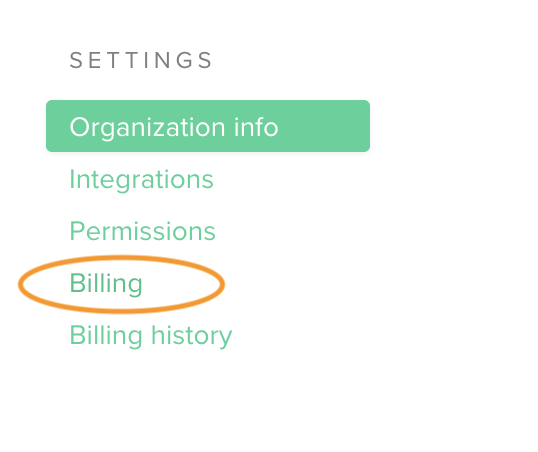
- Enter your new credit card information.
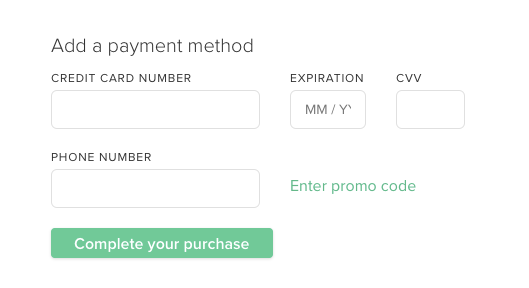
- Click Update Card.
Keeping Track of your Billing
You can see a record of all charges and credits in your billing history, and a list of all active members on your organization’s Teams page.
Canceling Your Subscription
Code Climate organizations are tied to plans and billing information. At any time, you can cancel an organization's subscription.
You must be in an organization's Owners team to perform the actions described in this article.
Important considerations when canceling your subscription
Loss of Access and Analysis: Your Organization’s members will immediately lose access to the analysis of your Organization’s repos, and Code Climate will no longer analyze future commits to your projects.
Deleting Data: Canceling your subscription alone will not delete your data from Code Climate. After canceling, you'll then have the option of also deleting your data (via separate steps). Unless you delete your organization, you can always reactivate it at a future date by signing in to your account and following the prompts.
Users: Canceling does not delete any users. Each user can still log in to Code Climate and interact with open source repositories they have starred, as well any other organizations they belong to.
- From your Dashboard, next to your organization's name, click Settings.

- Select the Billing tab.
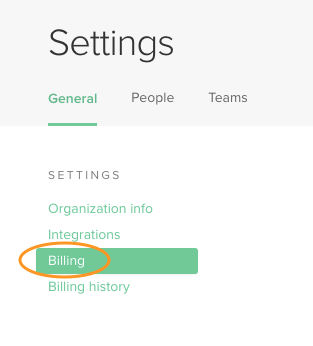
- Click Cancel Subscription.
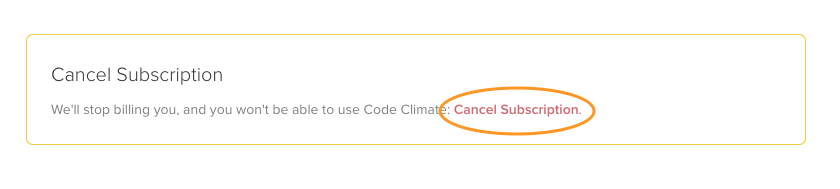
- Proceed through the confirmation prompt and feedback screens.
Unless you delete your organization, you can always reactivate it by signing in to your account and following the prompts.
Updated 2 months ago