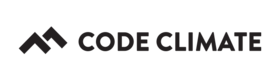Linking/Unlinking Your GitHub User
Code Climate Quality is being replaced with Qlty Cloud
— New users should sign up directly at qlty.sh.
— To migrate an existing account, please see our Migration Guide.
If you originally signed up for Quality via GitHub authentication, your Quality user will be automatically linked to your GitHub user. However, if you signed up without using your GitHub credentials, these two users will not be linked.
Linking multiple Quality users to the same GitHub user is unfortunately not possible. If necessary, you can link (or unlink) these users at any time by following the steps below.
When you sign up via GitHub, Quality requests GitHub permission to view your personal user data. Later, if you'd like to add a private repository as a GitHub linked user, you must grant access to your public and private repos. GitHub has detailed documentation on exactly what permissions this grants Quality.
Linking Your User
-
Ensure you are currently logged into GitHub as the appropriate user.
-
Within the same browser, browse to your Quality user's GitHub settings: (https://codeclimate.com/profile/github_link)
-
Under GitHub Link, click Link to GitHub.
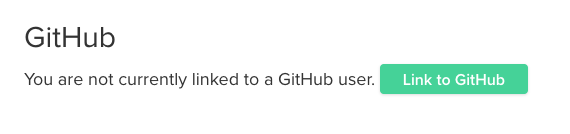
- In order to view repository analysis in Quality (as well as additional repos), you'll need to Grant Access to private repos.

Unlinking Your User
- In your Quality user's GitHub settings (https://codeclimate.com/profile/github_link), click Unlink GitHub.
Updated 2 months ago