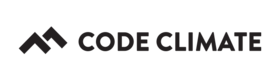Quality lost connection to my repository
Code Climate Quality is being replaced with Qlty Cloud
— New users should sign up directly at qlty.sh.
— To migrate an existing account, please see our Migration Guide.
Quality requires a direct line of communication, as well as the appropriate permissions, to access your repository. If Quality loses access, a message will appear on your repo's page in Quality. The majority of the time, this problem can be quickly resolved by following the troubleshooting steps below.

Note: You must be an Owner of the GitHub repo to perform the actions described in this article.
Note: If you added your repository to Quality by clicking Add Open Source Repo, the troubleshooting steps below do not apply. For these repositories, we're here to help!
Troubleshooting Step #1: Check the SSH Key
An SSH key grants Quality access to pull down your repository onto our secure server so we can analyze your codebase. If our SSH key is removed, we will lose access to the repository.
To confirm the SSH key is valid, follow the steps below:
- From your Dashboard, mouse over the repository's name and click Repo Settings.
- On the GitHub tab, confirm that the SSH key on this page is installed on GitHub (listed in GitHub under Deploy Keys). A list of existing keys can be found at the following URL: https://github.com/org-name/repo-name/settings/keys. If the key listed as the "SSH key" in Quality does not exist on your "Deploy Keys" page in GitHub, continue on to the next step.
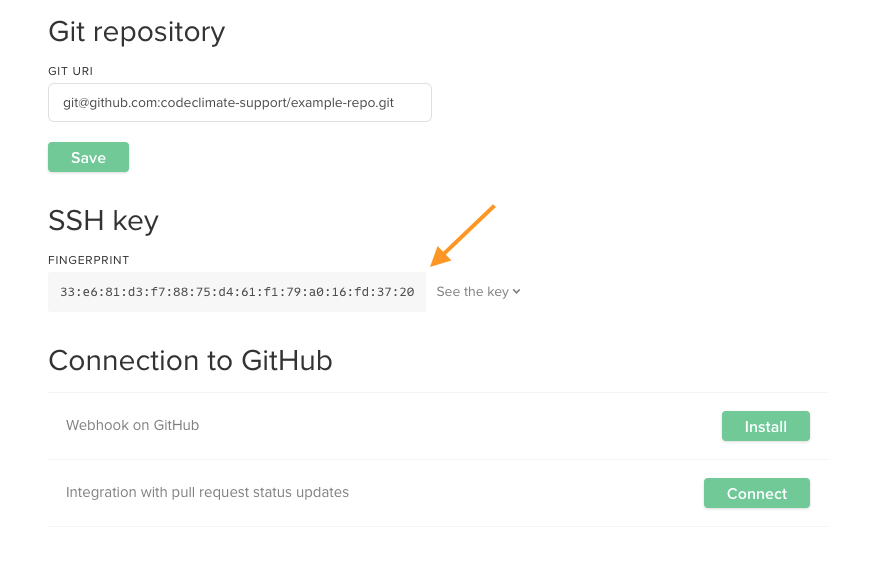
Tip: Wondering what the "fingerprint" is? For some hosted Git services, once an SSH key is added to a repository, you can no longer see the entire public key via the user interface. Instead, only a fingerprint of the key is displayed. In these situations, use the fingerprint (instead of the full key) to confirm that the key is installed.
- If necessary, install our SSH key. The installation process differs based on where your repository is hosted:
Troubleshooting Step #2: Check the URL
If any element of your repository's URL changes (e.g., repository name, GitHub organization/user name), Quality will lose access to the repository.
To verify/correct this problem:
- Head to the Repo Settings.
- On the GitHub tab, under Connections review the URL. If it is incorrect, Edit it and click Save.
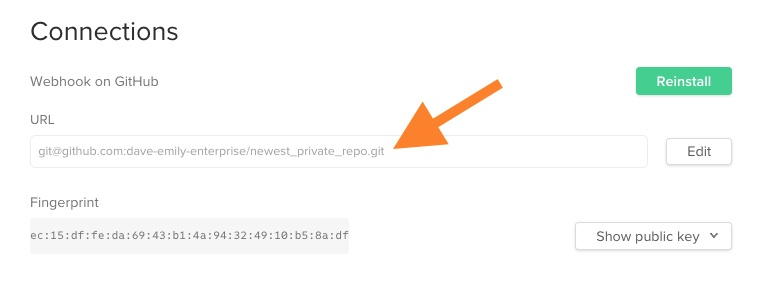
Important: To validate if your changes resolved the issue, look for the "we've lost connection" error message to disappear. In addition, you should confirm that the SHA listed for your most recent build (on the builds page (
https://codeclimate.com/repo/repo_id/builds) matches the SHA for your most recent commit. If the two do not match, push a new commit to your default branch and then click the Refresh button on your main repo page in Quality. If the two still do not match after the refresh, continue to the troubleshooting steps below or contact us. If your PR statuses in GitHub are hanging, push a new commit the open branch to trigger a new analysis.
Updated 2 months ago