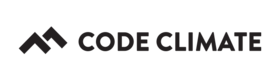Your Dashboard
The Dashboard is the command center for all of your Code Climate organizations and repositories. This page appears right when you log in.
Your Dashboard is organized in two sections — Organizations and Open Source:
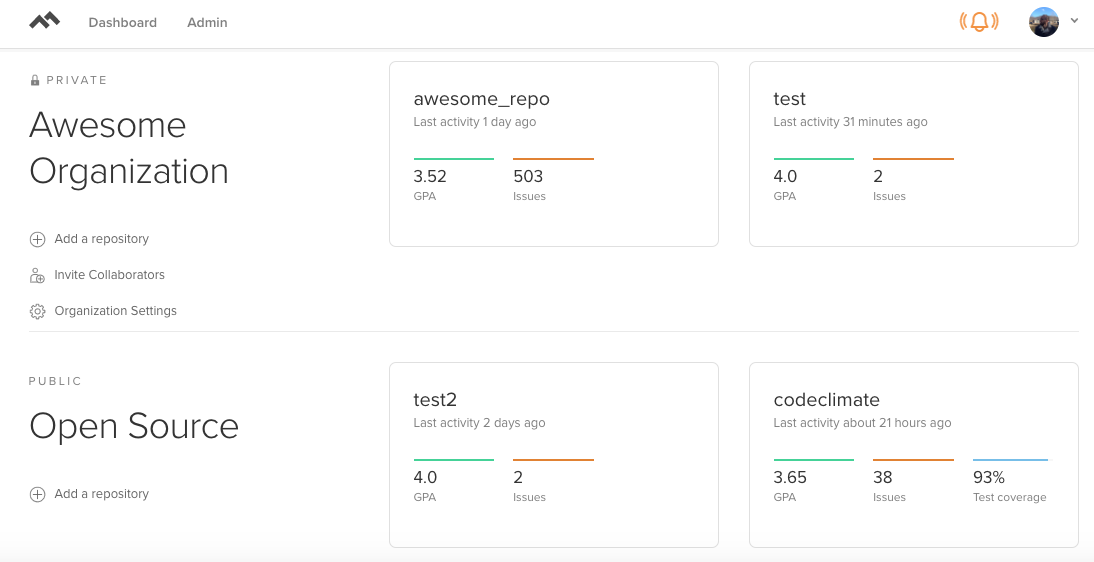
- Reorder repositories: You can change the top-down order of repositories. To do so, hover over a repository and "grab" the bar that appears. This change will only affect your personal Dashboard.
Organizations versus Open Source
- Organizations: Code Climate users can belong to one or many organizations. Organizations require a paid plan. Each organization that you belong to will appear on your Dashboard, with a "lock" icon next to its name. For example, in the screenshot below, the user is a member of one organization — Acme Corp —and has access to two of Acme Corp.'s repositories:
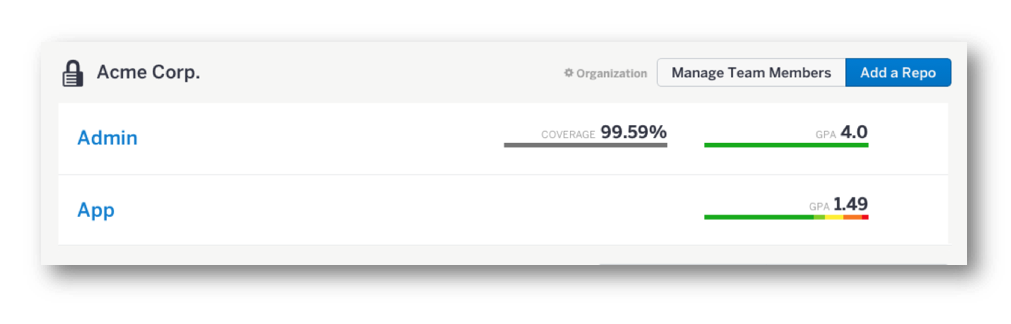
- Open Source: On the other hand, repositories that you've added to Code Climate by clicking Add Open Source Repo will appear under the Open Source section of your Dashboard. These repositories are 100% free and have no relation to any Code Climate organization. For example, in the screenshot below, the user in question has added three GitHub-hosted open source repositories to their Dashboard:
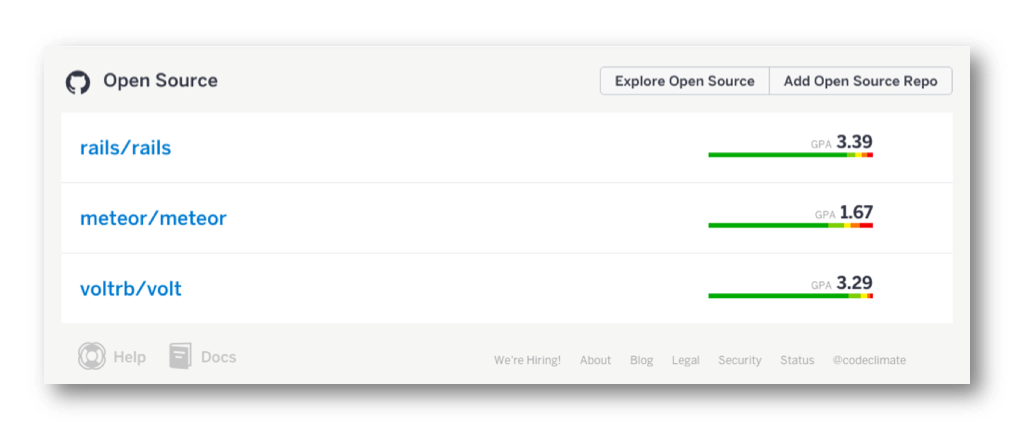
- Removing open source repositories: If you no longer want an open source repository to show up on your Dashboard, you can "un-star" it.
Only GitHub-hosted open source repositories can be added to the Open Source section of your Dashboard. OSS projects hosted outside of GitHub must be added to an organization.
Settings Menus
You can access three different types of settings menus from your Dashboard:
- User settings: Click your avatar in the top-right corner of the page.
- Repository Settings: Mouse over a repository's name and click Settings. For organization-owned repositories, you will only see this link if you are in the organization's Owners group.
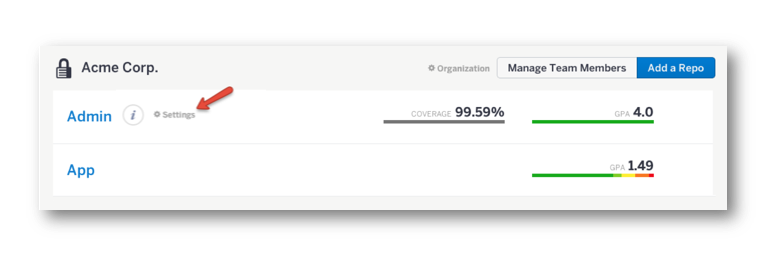
For repositories that appear under the Open Source section of your Dashboard, you will only see a Settings link if you have the appropriate permissions to the repository in GitHub.
- Organization Settings: Next to an organization's name, click Organization. You will only see this link if you are in the organization's Owners group.
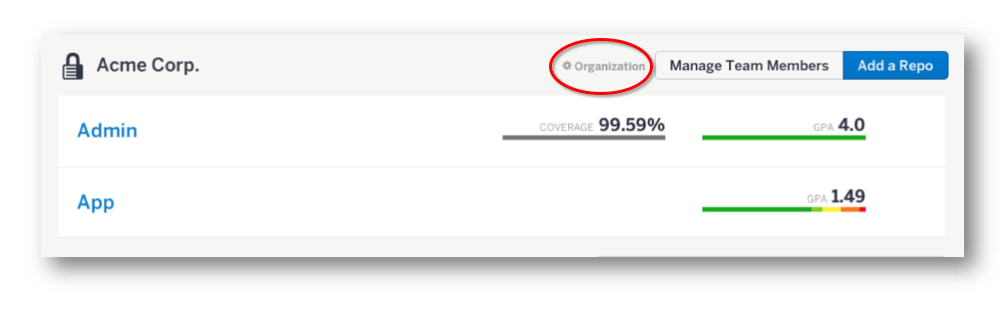
Updated about 8 years ago